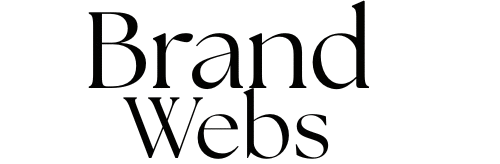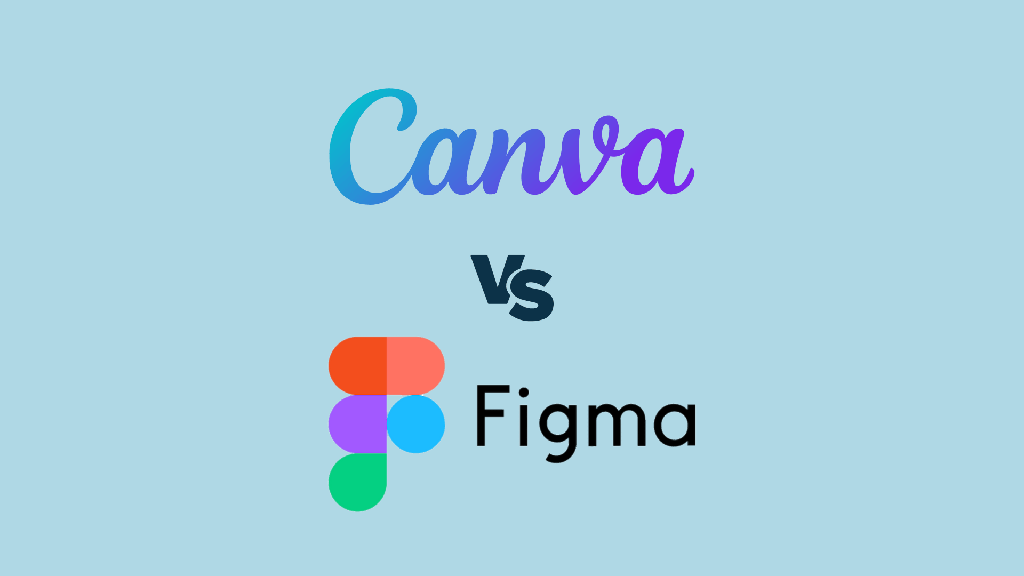In today’s fast-paced digital world, creating social media content that stands out is no easy feat. Whether you’re a small business owner, influencer, or professional designer, crafting engaging posts requires creativity, speed, and consistency. Fortunately, AI-powered design tools like Canva and Figma AI have revolutionized the way we design social media posts. These tools combine intuitive interfaces with smart AI features that allow even complete beginners to create professional-grade designs within minutes.
In this comprehensive guide, we’ll dive deep into step-by-step tutorials for Canva and Figma AI, covering everything from the basics to advanced techniques. By the end of this blog, you’ll have a complete understanding of how to harness these tools like a pro.
Designing Social Media Posts with Canva AI
1. What is Canva?
Canva is one of the most popular online graphic design platforms. Known for its drag-and-drop interface, Canva offers a wide range of templates, elements, and AI-driven features. With its AI tools like Magic Design, Text to Image, and Brand Kits, Canva empowers users to create visually stunning posts for Instagram, Facebook, LinkedIn, Pinterest, or any other platform—without requiring professional design skills.
Download Link:
Canva is primarily web-based, but you can download its desktop and mobile apps:
Web Version: https://www.canva.com/
Desktop App: Download Canva for Windows or Mac
Mobile App: Available on Google Play and Apple App Store
2. Getting Started with Canva (Beginner Guide)
Step 1: Create an Account
- Go to https://www.canva.com/.
- Sign up using Google, Facebook, or your email.
- Choose the Free Plan to start, or opt for the Pro Plan for access to premium templates, brand kits, and AI-powered tools.
Step 2: Choose a Social Media Template
- Click Create a Design on the dashboard.
- Search for the platform you want to design for, e.g., “Instagram Post” (1080×1080) or “Facebook Cover.”
- Canva will display pre-made templates tailored to that platform.
Step 3: Use Magic Design
Canva’s Magic Design AI creates custom layouts and templates based on your uploaded images or brand colors:
- Upload your image or paste text into Magic Design.
- The AI will suggest several design variations you can customize.
3. Step-by-Step: Designing a Social Media Post
A. Adding Backgrounds
- Use Canva’s AI-powered image suggestions or choose from millions of stock photos.
- Adjust brightness, contrast, or add filters for a professional look.
B. Text & Typography
- Select Text and explore AI font pairing to ensure perfect combinations.
- Use Magic Write (Canva’s AI copy tool) to generate catchy captions or headlines.
C. Uploading Your Own Elements
- Drag and drop your brand’s logo or custom images.
- Utilize Canva’s Brand Kit (Pro feature) to keep fonts, colors, and logos consistent.
4. Using Canva’s AI Features Like a Pro
-
Text to Image – Create unique backgrounds or illustrations by typing a description.
Example: “A minimalist flat design of a coffee cup” will generate 4 custom images. - Magic Eraser – Remove unwanted objects in photos with a single click.
- AI Color Palettes – Canva can automatically suggest matching color palettes based on your images.
- Video and Animation AI – Add motion effects, transitions, and animated text for platforms like Instagram Reels.
5. Saving and Exporting
- Click Download and select formats like PNG, JPEG, or MP4 (for animated posts).
- Use the Transparent Background option (Pro feature) for versatile usage.
6. Pro Tips for Canva Users
- Use Grids and Frames to make your layouts consistent.
- Leverage Canva’s Content Calendar (Pro) to schedule posts directly to social platforms.
- Explore Canva’s AI Presentations and Infographic Templates for multi-platform content creation.
Block 2: Designing Social Media Posts with Figma AI
1. What is Figma AI?
Figma is widely known as a collaborative interface design tool, but with the addition of AI-powered features, it’s now a powerhouse for creating social media graphics. Figma AI assists with auto-layouts, AI-driven color palettes, and smart object resizing—making it equally suitable for beginners and advanced designers.
Download Link:
- Web Version: https://www.figma.com/
- Desktop App: Download Figma
- Mobile App (Figma Mirror): iOS | Android
2. Getting Started with Figma AI
Step 1: Create a Free Account
- Visit https://www.figma.com/.
- Sign up using your email or Google account.
Step 2: Create a New Design File
- From the dashboard, click New Design File.
- Set your canvas size to match social media requirements (e.g., 1080×1080 for Instagram).
3. Beginner Steps for Designing Posts
A. Use Figma Templates
- Figma offers free community templates.
Navigate to the Community tab, search “Instagram Post,” and duplicate a template you like.
B. Add Shapes and Frames
- Use Frames to create structured layouts.
- Add elements like rectangles, circles, or gradients to build dynamic backgrounds.
4. Leveraging Figma’s AI Features
Figma’s AI features are a game-changer for speed and creativity:
-
AI Design Suggestions
- Figma AI can auto-generate layouts based on your content.
-
AI Content Fill
- Automatically fills placeholders with AI-generated text, images, or icons.
-
Auto Layouts with AI
- Figma’s auto-layouts help you maintain alignment and spacing automatically.
-
Plugin Integration
- Use AI plugins like Magician for generating illustrations or icons based on prompts.
5. Step-by-Step Advanced Workflow
Step 1: Create a Layout with Auto Layout
- Add a frame, turn on Auto Layout, and drag in elements like text or icons.
- AI will adjust spacing dynamically.
Step 2: Generate Icons or Illustrations
- Install Magician Plugin (a popular AI plugin for Figma).
- Type a description like “modern coffee shop icon” and get instant results.
Step 3: Apply AI Color Palettes
- Use AI-powered tools like Color Designer or Palette AI to create harmonious color schemes.
6. Exporting Social Media Posts
- Select your design, click Export, and choose JPEG or PNG.
- You can also create multiple post variations and export them in one go using Batch Export.
7. Pro Tips for Figma AI Users
- Use Variants to create post templates for different platforms in one file.
- Utilize AI-generated gradients and textures for unique backgrounds.
- Collaborate with teams in real-time and share posts for review instantly.
Comparison: Canva vs Figma AI for Social Media Posts
| Feature | Canva AI | Figma AI |
|---|---|---|
| Ease of Use | Beginner-friendly drag-and-drop | Slight learning curve |
| AI Capabilities | Magic Design, Text to Image | AI plugins, Auto Layout |
| Collaboration | Basic (Pro) | Real-time multi-user collaboration |
| Templates | Extensive pre-made templates | Community templates + custom design |
| Export Options | PNG, JPEG, MP4, PDF | PNG, JPEG, SVG |
Conclusion
Designing social media posts no longer requires hiring expensive designers or learning complex software. With Canva AI and Figma AI, you can create engaging, professional content in minutes. Canva is perfect for beginners due to its template-driven workflow and simple AI tools, while Figma AI offers more flexibility and advanced customization for professionals.
By mastering these two platforms, you’ll not only save time but also build a strong, consistent brand identity across all social platforms.