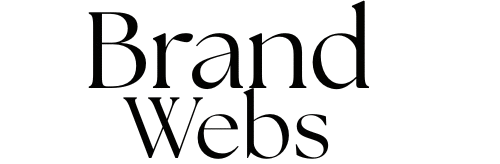Why Web Accessibility Matters
Imagine trying to navigate a website without being able to see, hear, or use a mouse. For 1.3 billion people globally living with disabilities (WHO), this is a daily challenge. Yet, 98% of websites still fail basic accessibility standards (WebAIM).
Accessibility in web design isn’t just about compliance—it’s about inclusivity, usability, and social responsibility. Beyond moral imperatives, accessible design:
✔ Boosts SEO (Google prioritizes accessible sites)
✔ Expands market reach (Disposable income of people with disabilities is $1.2 trillion)
✔ Reduces legal risks (ADA lawsuits rose 300% since 2018)
This guide dives deep into how to design websites that work for everyone, regardless of ability.
Chapter 1: Understanding Web Accessibility
What Is Web Accessibility?
Accessibility means ensuring people with disabilities can perceive, understand, navigate, and interact with websites. Disabilities include:
- Visual (blindness, low vision, color blindness)
- Auditory (deafness, hearing impairments)
- Motor (limited mobility, tremors)
- Cognitive (dyslexia, ADHD, memory impairments)
Legal & Ethical Frameworks
- WCAG 2.2 (Web Content Accessibility Guidelines): Global standard (Levels A, AA, AAA).
- ADA Title III (Americans with Disabilities Act): Requires accessible digital services.
- EU Web Accessibility Directive: Mandates compliance for public-sector sites.
Key Principle: POUR – Content must be Perceivable, Operable, Understandable, Robust.
Chapter 2: Core Accessibility Principles & How to Implement Them
1. Perceivable Content
Problem: Visual/hearing impairments block access to info.
Solutions:
- Alt Text for Images
<img src="logo.png" alt="Company logo: A blue owl with the text 'SmartDesign'">
Screen readers vocalize this description.
- Video Captions & Transcripts
- YouTube’s auto-captions + manual corrections.
- Podcast transcripts for deaf users.
- Color Contrast Ratios
- Minimum 4.5:1 for normal text (WCAG AA).
- Tools: WebAIM Contrast Checker.
2. Operable Interfaces
Problem: Keyboard/mouse dependence excludes motor-impaired users.
Solutions:
- Keyboard Navigation
- Test with
Tab,Shift+Tab,Enter. - Ensure focus indicators are visible.
- Skip Navigation Links
<a href="#maincontent" class="skip-link">Skip to main content</a>- No Keyboard Traps
- Avoid modals that can’t be exited via keyboard.
3. Understandable Content
Problem: Complex language or layouts confuse users with cognitive disabilities.
Solutions:
- Plain Language
- Aim for 8th-grade reading level (Hemingway Editor helps).
- Predictable Navigation
- Place menus, search bars, logos consistently.
- Error Prevention
- Label form fields clearly (
<label for="email">Email</label>). - Provide specific error messages (Not “Error,” but “Email must contain @”).
4. Robust Compatibility
Problem: Assistive tech (screen readers) can’t interpret poorly coded sites.
Solutions:
- Semantic HTML
<!-- Bad -->
<div onclick="submitForm()">Submit</div>
<!-- Good -->
<button type="submit">Submit</button>- ARIA Labels
<nav aria-label="Main menu">...</nav> Chapter 3: Assistive Technologies & How They Work
1. Screen Readers (JAWS, NVDA, VoiceOver)
- Read aloud text, alt text, headings, links.
- Depend on HTML structure (e.g.,
<h1>before<h2>).
2. Voice Control (Dragon, Voice Access)
- Users navigate via spoken commands (“Click login”).
- Requires clear button labels (“Login” vs. “Click here”).
3. Switch Devices
- For users with limited mobility (e.g., Stephen Hawking).
- Need large click areas and sequential focus.
Chapter 4: Accessibility Testing & Tools
1. Automated Tests
- WAVE (Chrome extension)
- axe DevTools
2. Manual Tests
- Keyboard-only navigation
- Screen reader tests (VoiceOver on Mac, NVDA on Windows)
3. User Testing
- Recruit people with disabilities via:
- AccessWorks
- Local disability organizations.
Chapter 5: Common Accessibility Mistakes & Fixes
| Mistake | Fix |
|---|---|
| Low-contrast text | Use dark gray (#333) on white, not light gray. |
| “Click here” links | Use descriptive text (“Download the guide”). |
| Auto-playing videos | Provide pause controls. |
| Missing form labels | Use <label> + aria-describedby. |
Chapter 6: Case Studies: Accessibility Done Right
1. Apple
- VoiceOver integrated into all devices.
- Dynamic Type adjusts text size system-wide.
2. BBC
- High-contrast mode.
- Transcripts for all audio/video.
3. Target
- After a $6M ADA lawsuit, redesigned with:
- Keyboard navigation.
- Alt text for all product images.
Conclusion: Building a More Inclusive Web
Accessibility isn’t a “nice-to-have” — it’s a must. By following WCAG, testing rigorously, and prioritizing inclusive design, you:
✔ Avoid lawsuits
✔ Reach 20% more users
✔ Improve UX for everyone (e.g., captions help in noisy environments).
Actionable Next Steps:
- Audit your site with WAVE.
- Fix one critical issue today (e.g., alt text).
- Educate your team on accessibility basics.